# Interface
Bootstrap Studio offers a number of settings for modifying the look and feel of the application UI. To access them, open the Settings dialog (File > Settings) and switch to the Interface section.
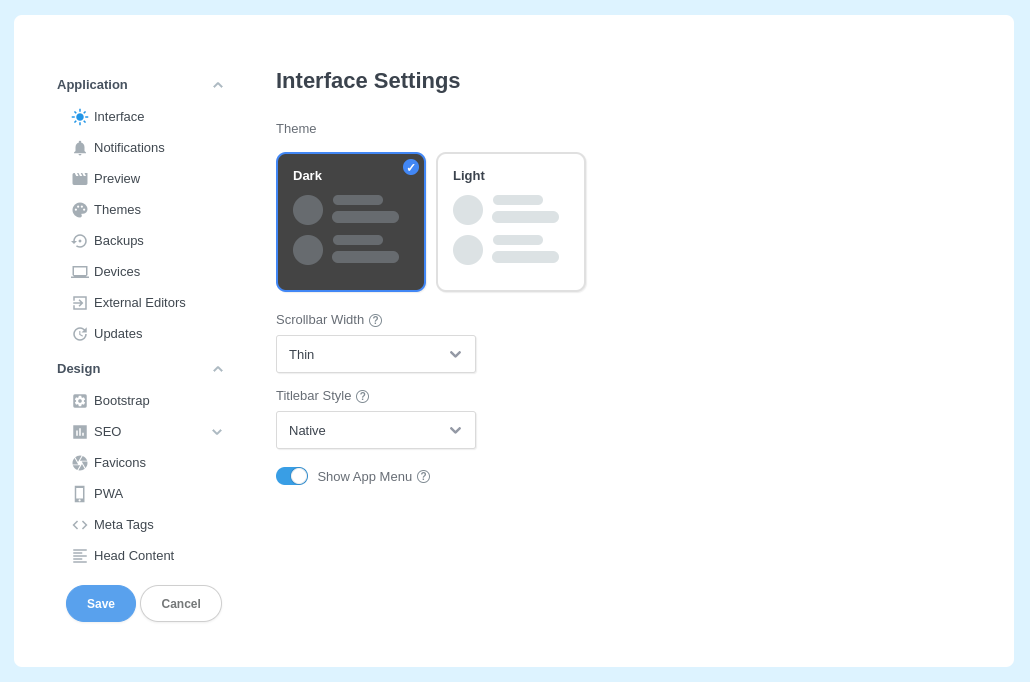
# Theme
The app comes with both light and dark versions of the user interface, which you can switch between at any time. Note that this setting only styles the app UI and is not related to the dark and light modes in the websites you design.
# Scrollbar Width
The scrollbars in the app are thin by default, which may be challenging to use on some devices. You can adjust the width of all scrollbars throughout the app by from the Scrollbar Width option.
# Custom Titlebar
The app comes with a sleek custom title bar that saves vertical space and gives you a larger work area. You can see a quick overview of the custom titlebar in the video below.
# Hide the App Menu
If you are using the native title bar but wish to hide the main application menu, you can do so by turning off the Show App Menu option. When hidden you can access the menu by holding the Alt key on your keyboard.
Note
This setting is only available on Windows and Linux. macOS menus can't be hidden since they are not part of the application window.
